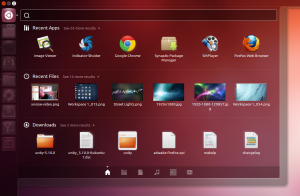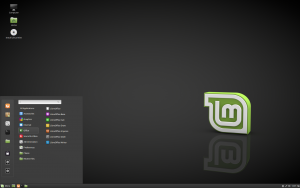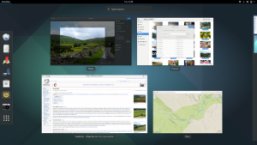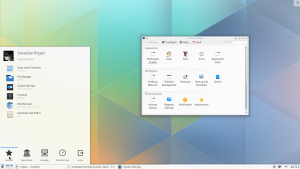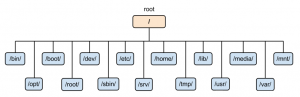What is Linux?
Linux is a Unix-like operating system assembled under the model of free and open-source software development and distribution. Linux is created by Linus Torvalds a Finnish software engineer who wrote the first version of the system. The Free Software Foundation uses the name GNU/Linux to describe the operating system. Linux can be learned by a techy or computer literate person even though it is a relatively advanced system.
Linux Myths
Difficult Command line interface, Not user-friendly, Hard to install
In the first release of Linux, it was a little tricky to use. Today, there are beginner friendly versions of the software.
Less security
Since Linux is an open source, people think that it is less secure.
No video games
It has been difficult to find games that can run on Linux. However, this is changing as Valve and Steam are releasing games that are compatible with Linux.
Linux Jargons
Distribution / Distro
Distributions or Distros are desktop operating systems that is powered by Linux. We have multiple distributions that provide varying levels of stability. Because there are different distros, users will be able to find a version that can work for any type of user. People can choose from modern user interface to traditional desktop environment.
Distributions is also a collection of Softwares like:
– Desktop Environment
– Package Manager
– File Manager
– Admin Tools
– Boot Loader
Examples of popular Distros
For Personal Computers we have:
– Ubuntu
– Linux Mint
– Manjaro
Servers:
– Red Hat
– Suse
Ethical Hacking & Penetration Testing
– Kali Linux
– Black Arch
– Backbox
Advance & Minimalist
– Arch Linux
– Gentoo
Desktop Environment / DE
It is where you will see the Graphical User Interface elements such as icons, toolbars, and widgets. It also includes a set of integrated applications and utilities.
Package Managers
It is a tool that automates installing, upgrading, configuring applications. It is a built it utility designed to make app management easier. Browsing, removing and installing Softwares are some of the tasks that Package Manager can do.
Package Management Tools:
apt-get – Ubuntu
yum – CentOS
zypper – Suse
pacman – Arch
Directory Structure
- /- Root folder, not to be confused with the root user folder
- /bin – User binaries, contains essential commands used by all users e.g. (ps, ls, cat, cp)
- /sbin – System binaries, contains Linux commands typically used by system administrator e.g (reboot, ifconfig, iptables)
- /etc – Contains configuration files used by programs. Also, contains startup and shutdown shell scripts.
- /dev – Device files e.g. (usb, pci or any device attached to the system
- /var – Variable files, contains files that are expected to grow e.g. (log files, lock files, packages and database files)
- /tmp – Contains temporary files that will be deleted when system is rebooted
- /usr – User system resources, contains second-level applications and files used by users
- /home – Home directories for all users (e.g. /home/john, /home/idt-user).`/ for short
- /boot – Contains files needed to boot the system
- /lib – Library files that support the binaries under /bin and /sbin
- /opt – Directory for optional software packages. Commonly used by proprietary software that doesn’t follow the standard file system hierarchy
- /root – The home directory of the root user
- /mnt – Temporary mount directory for files systems
- /media – Temporary mount directory for removable devices
Useful Commands
- man – shows references manual
- touch – create a file or update a file timestamp
- less – shows the content of a file with navigation
- tail – outputs the last part of a file
- whereis – locate the bin, source and manual of the command
- which – returns the path name of the command
- ps – returns a snapshot of the current process
- ssh – connects into remote machine
- scp – copies files between hosts
Using Alias
Using alias allows you to make shortcuts and synonym for commands
– alias cat-log=’tail -f$CATALINA_HOME/logs/catalina.out’
-alias ls=’ls-al’
If registered on the command line, alias will only last in that session. To permanently add an alias, create a file named “.bash_aliases” in your home folder and add your alias there or append it in your “.bashrc”
Why Linux?
Free
Linux uses a permissive license. You can install and download the software as many times as you want.
Customizable
Users can view, take and edit the code to adjust to their preferences.
Security
Linux has lower access rights, therefore threats and viruses can only access local files and documents. The system remains safe and untouched.
Why not Linux?
Most softwares are made for Windows. That means limited softwares or programs can run on Linux. The situation is the same when it comes to hardware. If it is a newly released hardware, it is most likely that Linux does not support it yet.
For more information, check out these links:
Linux.com
Linux.org
Howtoforge.com
tldp.org
linux-turorial.info
Previous Article: Understanding Introverts